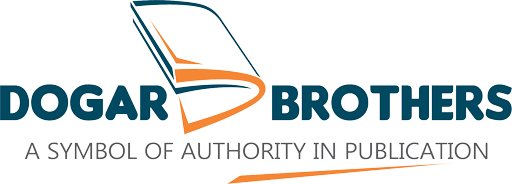Blog
LUMS ONLINE APPLICATION
LUMS ONLINE APPLICATION: To create an online application account with LUMS Online application system, you are required to have a valid email address. Please use your Yahoo or Gmail account to create your online application account.
LUMS ONLINE APPLICATION
Account Creation
To create an online application account with LUMS Online application system, you are required to have a valid email address.
Please use your Yahoo or Gmail account to create your online application account. Applicants are advised to have at least two active email addresses so that in case of any problem with their email account they can still correspond with the LUMS Office of Admissions through their second email address.
It is advised to create only ONE ACCOUNT for the online application submission. Applicants submitting more than one application for the same degree program during a single admission cycle will be disqualified without any warning.
Please note down your sign in details after creating your account i.e. your user name and password information and do not share this with anyone else. You will need these to re-enter the system.
Submission of the complete application:
There are 7 steps to complete the LUMS Online Application:
STEP 1: Carefully read the instructions given at the upper right side of each section of your online admission application.
STEP 2: Fill out complete information in each section;
STEP 3: Submit your online admission application after a thorough review of provided information latest by the stipulated deadline;
STEP 4: Download System generated fee voucher to make a payment for the Application Processing and LUMS Test(s) Registration
Fee (if applicable);
STEP 5: Make the payment of appropriate fee on or before the deadline stated in the fee voucher;
STEP 6: Print the “Mailing Label” and paste it on the envelope having supporting documents;
STEP 7: Send all supporting documents along with the proof of payment in ONE PACKAGE latest by the stipulated deadline.
How to fill out the Online application:
- Access LUMS website http://www.lums.edu.pk.
- Click on the tab “Admissions and Aid” on the main page.
- Click on the link “Apply Online“.
- Click on the link “Application”
- Window will display “LUMS Online Admissions“.
- Add lumsadmission@lums.edu.pk to your e-mail address book to avoid blocking of messages from LUMS as SPAM.
- Click on “Create New Admission Account”.
- If you are a first time user then enter the required information in the fields on “Create New Account” page.
- Please note that all fields marked with “*” are mandatory fields.
- Complete these sections and click on “Create New Account“.
- Your account will be created and you will receive an activation email from LUMS Admissions Office.
- After the activation of your account you can log in to the “LUMS online admissions” application system.
- Please select the programme from the list; you intend to apply for. Application created/submitted for a specific programme will not be considered for any other programme so select the programme carefully.
- You will be assigned a “Tracking ID”. The Tracking ID is unique to you. Make sure you write it, along with your full name, in any correspondence with the LUMS Admissions Office throughout the admission cycle.
- You can log in to your LUMS application account by using user name and password.
- Click the “General Information” tab.
- Read the “Instructions to fill out the online application form” carefully.
- “Minimum Eligibility criteria” and “Important dates for Admissions” are also mentioned here. Any important “News or Announcement” regarding admissions will also be displayed at this tab throughout the admission cycle.
- Click on “Application Form” tab. You will be able to view the instructions to complete the application form.
- Click on each of the Sections in the “Application Form” to provide the required information. After you enter the required information for a section always remember to press the “Save” button to save your data/changes.
Please note that some of the application sections offer predefined options in drop down lists (for example names of educational institutions). If a drop down list is missing an option that you wish to select, you can enter this information using the “Other/not listed” field. Please save this information by pressing the “Save” button.
- The links for instructions given at the top of each section will help you to complete the section. Read the instructions carefully.
- The comments displayed at the top of each section show the status of section completion. For example “Information updated successfully” shows that the information is complete. In case of any missing information applicant will be asked to provide the required details.
- Fill out all sections completely and precisely.
- Applicants are required to upload their most recent passport size picture according to picture uploading instructions. Applications having invalid picture format will not be processed for test registration.
- Once you have completely filled in the information for all sections correctly, the status for all section will change to Complete. You will be able to see the status of each section on the main page.
- You can complete your application in multiple sessions.
- To exit, click on “Log out” button on the upper right corner of the window.
- In order to change your current password, use the link given at the upper right corner “Change Password” of the Application’s page.
- Please don’t share your log in details with your friends and colleagues.
Make corrections to your data
- If you want to make changes to information that you have entered previously, simply re-enter the correct information and save it again.
- The save option only saves your data in the database. The data will not be transferred to Admissions Office till the information your online application is submitted.
Submit your application
- At any point, you can view and print a copy of your application by clicking the “View & Print Application” button.
Please note that the screening of applications will be done on the basis of the information provided by the applicant so make sure that you fill out the online application form very carefully.
You will be able to submit your application once all sections in the application form show the status as complete.
- When you are satisfied and ready to send it to the university, click on the check box given at the bottom of application page to agree to the given conditions. You will only be able to submit your application if you check the “Undertaking“. Carefully read the Undertaking statement and click the check box once you agree with its content.
- This will enable the “Submit” button near the bottom of the page. Press the “Submit” button to submit your application.
- Once the application is submitted, you can no longer make changes.
- On submitting your online application you will receive a confirmation email from LUMS. Please print this email and keep it for your record. If you do not receive any email, please recheck your application submission status and if there is any problem contact the Admissions Office.
- On submission of your online application, your application will be converted to the PDF format, hence no changes can be made.
- After the successful submission of your online admission application, you will be able to view and print Mailing Label and Fee Voucher (for the appropriate application processing and/or test fee).
- Print a system generated Application Processing and LUMS Test Registration Fee (if applicable) payment voucher for making payment(s) at Allied Bank Branches throughout Pakistan.
- Print the mailing label and paste it on the envelope containing all your supporting documents before mailing it to the LUMS Admissions Office
- We would appreciate if you can take out a few minutes after the submission of your online application to fill out the online marketing survey. Your feedback will help us to improve our marketing efforts.
Payment Procedure:
After the successful submission of the online application form through the LUMS Online account on or before the deadline (see the important dates on LUMS website), you will be able to print a system generated Application Processing and/or LUMS Test Registration Fee payment voucher. Please print the fee voucher for making payment(s) at Allied Bank Branches throughout Pakistan. The voucher can be paid:
-
- Online, immediately by visiting http://pay.lums.edu.pk; or
- In cash, the next day by presenting the payment voucher along with the requisite amount at any Allied Bank branch throughout Pakistan.
Note:
- Since admission to LUMS is very competitive, meeting the minimum eligibility criteria (available at LUMS website www.lums.edu.pk ) for the programme does not guarantee your admission. Applicants are encouraged to achieve well beyond the minimum requirements to enhance the chances of their selection.
- Applicants should be aware that, the presentation of incorrect/false/forged/fraudulent information or document in connection with admission to the LUMS Degree Programme is a criminal offence and the University reserves the right to initiate appropriate action. Action may include, but is not limited to cancellation of an application for admission, an offer of admission, or of an enrolment.
- LUMS will NOT consider applications that are incomplete or are missing the required documents or have not been submitted by the deadline.
- The preferred method of communication with the LUMS Admissions Office regarding all enquires is through email. Email us at helpdeskAO@lums.edu.pk or use the link “Ask LUMS Admission” given at the upper right corner of online application form and give us 48 working hours to get back to you regarding your query.
- Online application and required supporting documents should be submitted on or before the stipulated deadline.
- Submission of Application Processing Fee and/or Test Registration Fee should be done on or before the stipulated deadline.